

| Administrator Guide > Virtual Capture Overview > Virtual Capture Screens > Field and Panel Configuration Examples > Document Sets Panel |
The Document Sets panel provides applicants with the ability to easily download and print the documents associated with their application in Virtual Capture. This panel displays all document sets generated by IMM that are configured to display in Virtual Capture, and have not been sent to a third party for remote signature.
In order to be available in a Virtual Capture application, the Document Sets panel must be added to an Application screen in System Management > Origination > Virtual Capture Screens.
To begin configuring the Document Sets panel:
 within the Edit Screen window.
within the Edit Screen window. .
.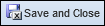 to continue defining the Application screen attributes.
to continue defining the Application screen attributes. 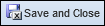 to retain the screen settings.
to retain the screen settings.Once saved, the screen including the Document Sets panel must be assigned to a Virtual Capture Workflow Model. The workflow model must then be assigned to a loan application type within the General tab of the Virtual Capture Products page, and/or an account application type within the Account Application Types tab in Virtual Capture Settings.
 |
For information on assigning Virtual Capture Workflow Models, please see the Virtual Capture Settings topic in this guide. |
 |
In addition to the configurations within Virtual Capture Screens, the following parameters may be configured in Virtual Capture Settings, which affect the behavior of the Document Sets Panel:
|
The Document Sets panel displays all IMM documents generated for an application that are available through DropSpot, and meet the following criteria:
 |
In addition to the below criteria, the document delivery method for the document set must be Email or Online in order to display in Virtual Capture. |
 |
It is possible that individual documents within a document set are sent to a third party for remote signature, while other documents in the set are not; therefore, this condition checks each individual document within a document set, and only includes the documents that have NOT been sent for remote signature in the PDF printed from the Document Sets panel. Any documents in a set that are sent to a third party for signature are excluded from the download file when the document set is printed in Virtual Capture. |
 |
When IMM documents are generated in an application, the Document Set Display flag is automatically set to true, which allows the document set to populate within the Document Sets panel. If desired, the value of this field can be updated automatically through rules, or by manually by clearing the check box for the document set under the Virtual Capture Display column in the IMM screen:
|
Any document sets that do not meet the above criteria do not populate within the Document Sets panel in an application, and are not accessible to the applicant in Virtual Capture.
 |
If there are no document sets available for an application, a message displays within the panel to identify that there are no documents available for the application. |
When rendered in Virtual Capture, the Document Sets panel appears as shown below:
 |
If instructions have been configured for the panel, the text displays above the grid. If there are no documents available for the application, the panel instructions are not displayed in Virtual Capture. |

This panel includes a grid that populates with the following columns of information:
| Column | Description | ||
If the Print check box is selected, the document set is included in the PDF generated upon clicking  in the panel. The Print check box is automatically selected for each document set in the panel. If desired, applicants can clear the Print check box next to a document set to exclude the document set from the PDF generated for printing. in the panel. The Print check box is automatically selected for each document set in the panel. If desired, applicants can clear the Print check box next to a document set to exclude the document set from the PDF generated for printing. |
|||
| Document Sets | Displays the name of the document set. | ||
| Date Created | Displays the date and time that the document set was generated for the application. | ||
| Print Date |
Displays the date a time that a document set was printed. If the document set has not yet been printed, this column displays a value of N/A.
|
The  button within the top of the panel provides the ability to download a PDF containing all of the document sets selected to print in the panel.
button within the top of the panel provides the ability to download a PDF containing all of the document sets selected to print in the panel.
 |
 is only enabled when the Print check box is selected in the panel grid for one or more document sets. If there are no document sets to print, is only enabled when the Print check box is selected in the panel grid for one or more document sets. If there are no document sets to print,  is disabled in the top of the panel. is disabled in the top of the panel. |
Upon clicking  , the selected documents are combined into a single PDF, and the applicant is presented with a download prompt where he or she can open or save the PDF document. The Print Date column then populates with the date and time that the document set was printed.
, the selected documents are combined into a single PDF, and the applicant is presented with a download prompt where he or she can open or save the PDF document. The Print Date column then populates with the date and time that the document set was printed.
 |
If configured within System Management > Origination > Virtual Capture > Virtual Capture Settings, applications can be accessed post-disbursement for document processing purposes, and the Document Sets Panel may display documents, as well as a custom messages, after an application is disbursed.
|